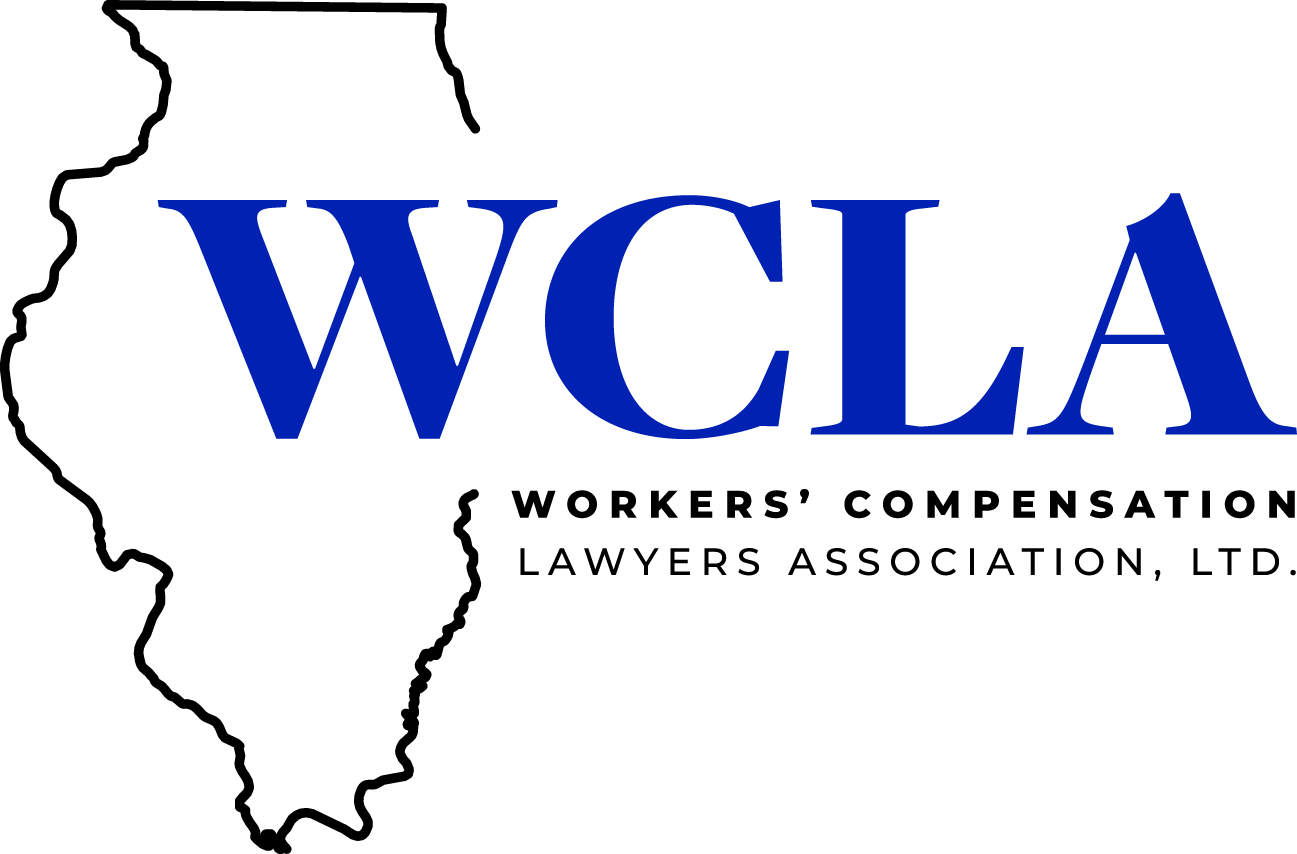
Frequently Asked Questions
I'm having trouble registering or technical difficulties:
- Receiving an error message when logging in?
- Try this....log out of the eLearning site completely. Don't be on the site at all, with any browser tab.
- Then clear your browser history, specifically the cookies and cache. Once that is done, log back into the eLearning site and try again.
- Here is a link that explains how to clear cookies and cache in most browsers after you have closed down any eLearning sites. https://www.whatismybrowser.co...
- If you are using Internet Explorer, try a different browser (Google Chrome, Fire Fox or Edge) for registration and accessing any of the components. Information regarding Internet Explorer from Microsoft.
I can't access the survey or claim my certificate:
- The videos are monitored and must be watched completely in the foreground for progress to be recorded accurately. Minimizing the video window, switching tabs, or using another program will prevent tracking of your minutes, and you will be unable to access your survey or claim your credits.
To register:
- Begin by logging in with your WCLA login credentials.
- Hover over the menu boxes on the main WCLA Education page (Getting Started, On Demand Webinars, Live CLE, Brown Bag Lunch…)
- Select the type of course you wish to attend (upcoming, on demand or archived) from the pop-up box
- A list of events will display on a new page, select the event and click register.
- If you hover over the event and it displays “View” in a blue box, you are already registered for the event.
- After you click register, a new window will open showing that you are registered.
To view all your current event registrations:
- Click “My Dashboard” in the right rail menu
- A list of your upcoming events, past events and on demand events will be listed.
- You will also be able to access your certificates from this page.
How to claim your certificate:
Claim a certificate: On “My Dashboard”
- Login in with your WCLA login credentials
- Click “My Dashboard” in the right rail menu
- Under “On-demand Products” look for the webinar you need.
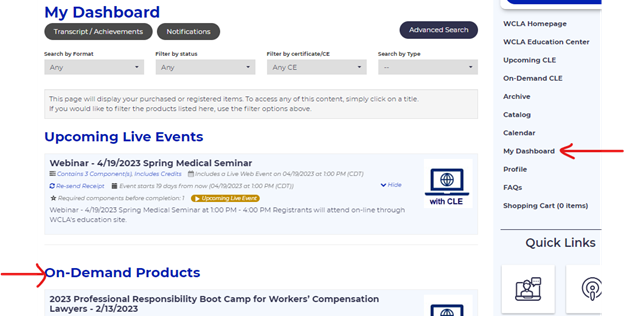
- Note, the later dates are at the end of the list:
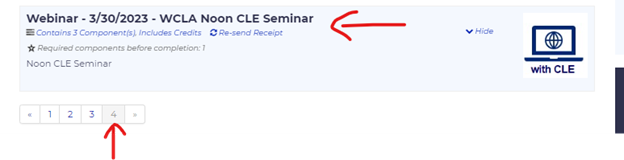
- Click on the seminar to complete the survey and claim your certificate.
NOTE: Certificates must be claimed within 1-year of the live date to receive CLE credit. If you request credit to be reported late, a $25 fee per course, will be charged.
Reclaim a certificate: On “My Dashboard”
- Login in with your WCLA login credentials
- Click “My Dashboard” in the right rail menu
- Click on “Transcript/Achievements”
- Find the course in the list and click on the “View/Print Certificate” link
On “My Dashboard” you may also track CLE earned from other sources:
- Click “Add Additional Credits/Experience”
- In the pop-up window:
- Add the title,
- Date earned
- Check the box to include the credits on the download (recommended)
- Drop your file of your certificate earned
- Click the green update button
- Click “Download as PDF” to export a list of all credits earned
Do I have to be a member to register?
No, non-members may create a profile with WCLA and register for a course. There is a fee for each course for non-members. Consider membership. Use this link to join.
The Bank of CLE Cases and Powerpoints
Explore our comprehensive collection of CLE handouts, slides, and case materials. Use this link to be directed to the appropriate resources for your needs. You may also access this link on Home page in the right-hand rail.
Do I need to report MCLE compliance to the MCLE Board?
Yes, the Court’s Rules have required that attorneys report their compliance since 2008, and that requirement remains unchanged.
Providers enter attendance data in the Board’s online system. A provider CANNOT REPORT AN ATTORNEY’S COMPLIANCE.
To receive CLE credit, your ARDC# must be added to your WCLA profile on the main WCLA website. Once added there, it will automatically add it to your CLE registration.
Click here to edit your profile.
If attorneys wish to confirm their compliance status with the MCLE Board, log in to their profile on www.mcleboard.org or contact the MCLE Board office at 312-924-2420.
Other information:
- Refund and Cancellation Policy: You may request to cancel your CLE reservation for a full refund, up to 24 hours before the date and time of the event. Cancellation requests made within 24 hours of the CLE event date/time may not receive a refund. When you register, you agree to these terms.
Terms and Conditions
Privacy Policy
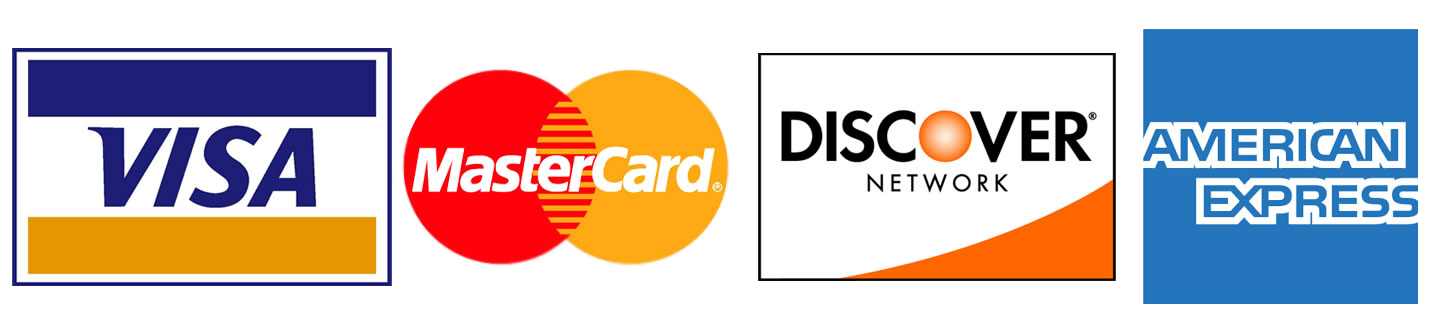
| Access Date | Quiz Result | Score | Actions |
|---|
Experiencing Technical Issues?
If you are using Internet Explorer, try a different browser (Google Chrome, Fire Fox or Edge
